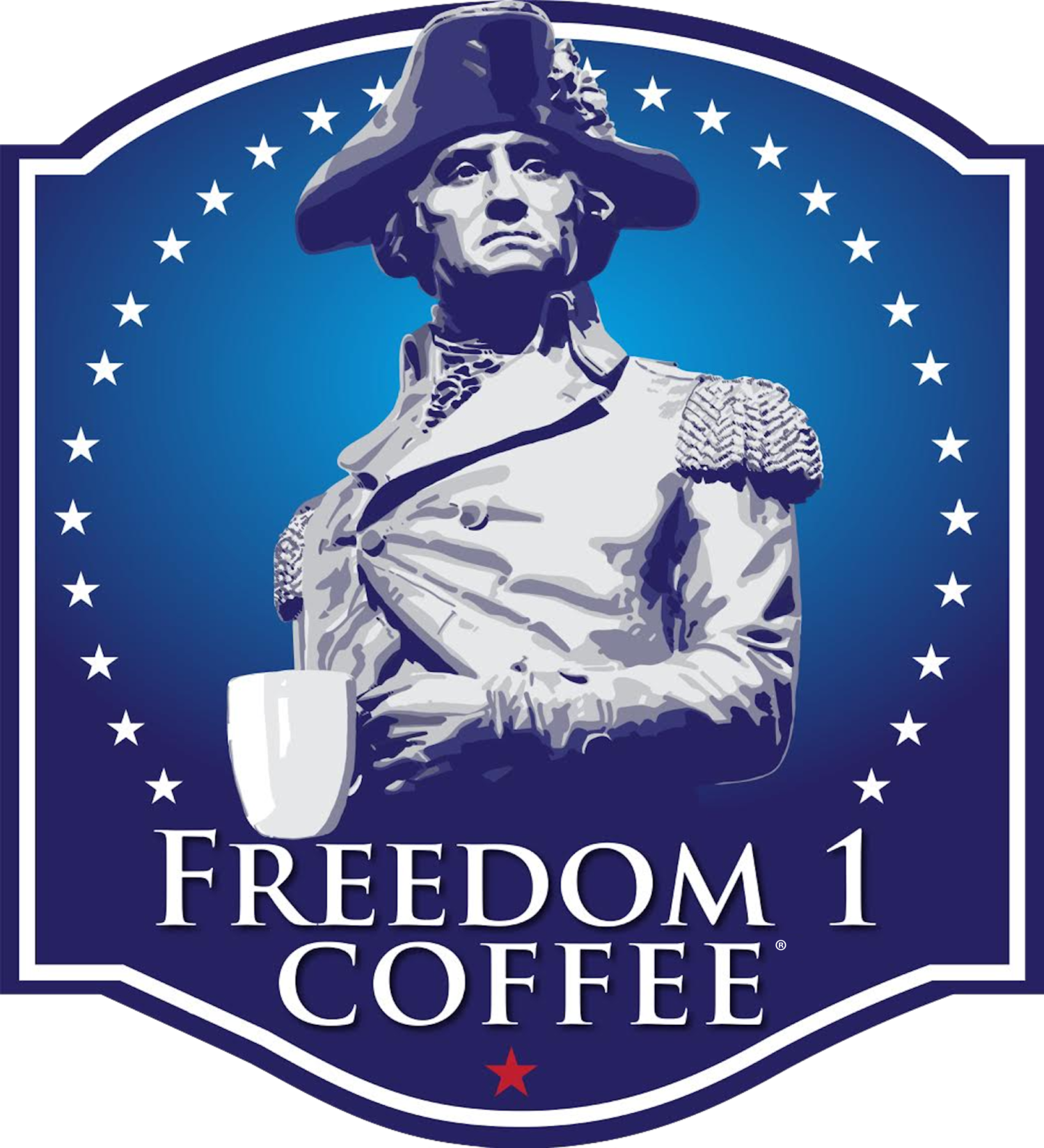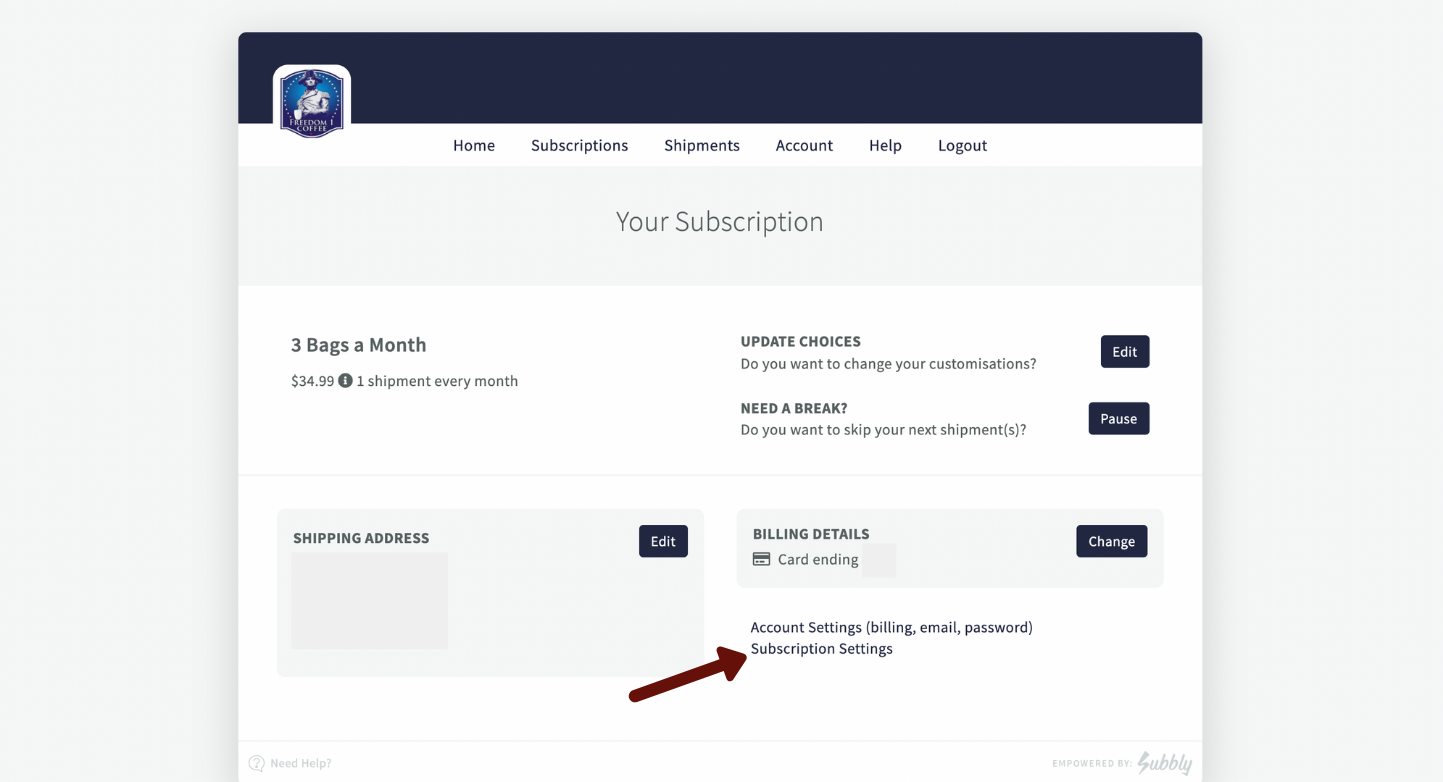Managing Subscriptions
How to access your subscription account:
To access your account just click on the “Manage Subscription” button on the top right of the screen.
How do I add/change my payment source?
In order to change/add your payment source, once inside the customer portal, you will need to:
Click on Account button on the homepage like in the picture:
Then choose to View wallet on the subsequent window:
Inside wallet, you’ll be able to create/add new payment methods (as shown on the image below).
From there you can select which is the primary method of payment by selecting and clicking the button that says "Make Primary".
If you are looking to change the payment source associated with your subscription, you can easily do so by clicking on Change button on the Subscriptions page of the customer portal as in the picture below.
How can I pause/cancel my subscription?
If you’d like to pause your subscription or, for some reason, cancel entirely, you will need to do the following:
Click on Manage button once inside your customer portal:
Click on Subscription Settings on the bottom right corner of the screen:
Then select which option you’d like to move forward with and follow the short prompts.
How can I edit my subscription customizations?
In order to change your subscription customizations that you initially selected when checking out, you will need to do the following:
*Please note that with the coffee bag subscription you cannot upgrade/downgrade the amount of bags you get per month
From the main page, you’ll need to click on the Manage button as in the picture below.
From the following page, click on Update Choices as in the picture below.
You will then be prompted to re-do the customizations, so you’ll need to change your answers/preferences and save after that.
How do I change the email/address associated with my account?
If you want to change the email/address associated with your subscription, you will need to do the following:
From the subscription page, click on Manage button.
From the following screen, click on the Edit Shipping Address button if you want to change the shipping address associated with the account.
If you want to change an email associated with the account you’ll just need to click on Account Settings (billing, email, password) link.
Finally, from the following window, click on Edit Your Details in order to edit the email associated with the account.